How to Speak with Anime Characters Using Rosebud AI
A step-by-step guide with quick bullet checklists
1) What You’ll Build (in 60 seconds)
Text with bullets for clarity:
Rosebud AI lets you chat with your favorite anime character as a mini game. You can choose:
- Video Gen → animated, reactive video conversation game
- Classic (Image/GIF) Mode → fast chat game with a fixed image or GIF
👉 Start at rosebud.ai and pick your path.
2) Choose Your Mode (When to Use Which)
Video Gen (cinematic conversations)
- Best for: short “anime episode” vibes, TikTok/Shorts, dramatic shots
- Output: playable video conversation with scene changes and timing
- Effort: medium (add a few visual directions)
Classic Mode (snappy role-play)
- Best for: quick chats, RP, Q&A, dating-sim vibes
- Output: chat game with a fixed image or looping GIF
- Effort: low (upload image, define persona, talk)
3) Prepare Your Character Assets
Bring an existing character (fan use)
- An image/GIF (Classic) or text description + optional reference (Video Gen)
- 2–3 traits, a catchphrase, and a role (mentor, rival, date, teammate)
Create an original “inspired-by”
- Rename and tweak traits/visuals for safer commercial use
- Example: “White-haired sorcerer, playful and overpowered, blue blindfold, teacher vibe”
4) Build It in Classic Mode (Image/GIF Chat)
Steps
- Go to rosebud.ai → choose Classic.
- Upload a clean character image (transparent PNG or JPG works; GIFs loop nicely).
- Ask Rosie to include a chatbot and paste your Core Prompt (persona, context, rules, opening line).
- Set reply length preference (short/snappy recommended).
- Playtest: send 3–5 messages; tighten voice if needed.
- Save/Share the game link.
Quick Tips
- Portrait images with clear face framing read best..
- For GIFs, keep loops under ~4–6 seconds to avoid visual fatigue.

5) Build It in Video Gen (Animated Conversation Game)
Steps
- Go to rosebud.ai → select Video Gen.
- Provide a character description and optional reference image.
- Paste your Core Prompt.
- Add 2–4 visual beats in brackets to guide shots:
- [close-up] “He smiles, hair fluttering”
- [cut to skyline] “Neon signs hum”
- [over-the-shoulder] “We face the mission board”
- Generate and preview.
- Iterate: tighten lines, adjust beats, regenerate.
- Publish/Share.
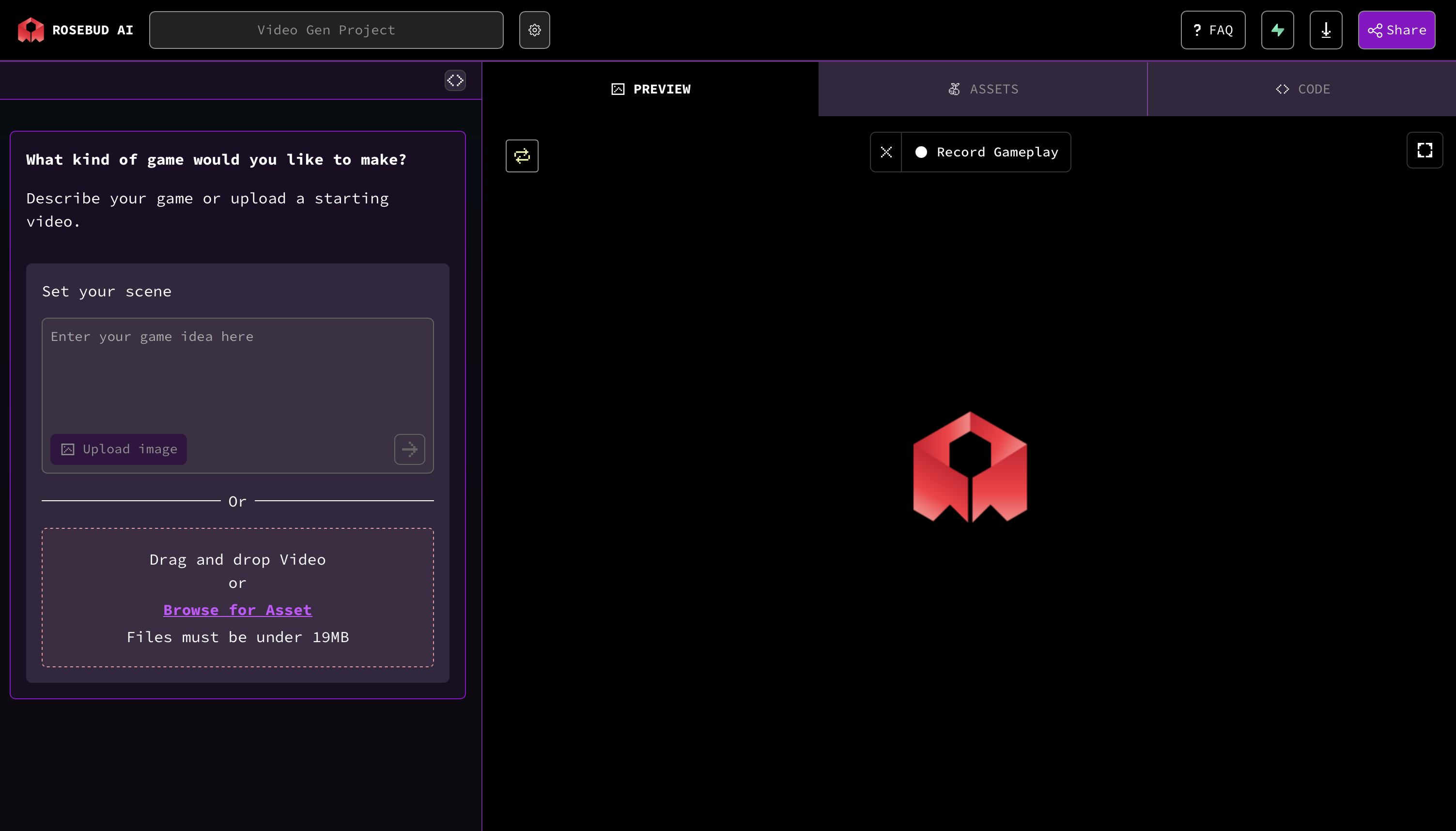
6) Safety & IP Notes
- Fan use: Fine for personal play and non-commercial sharing.
- Commercial use: Create original or “inspired-by” characters with distinct names, designs, and traits.
- Avoid using official logos, exact names, or trademarked elements for monetized releases.
7) Launch Checklist (30-Second Review)
- Persona clear and short
- Goal stated in 1 line
- Opening beat hooks immediately
Start Now
Go to rosebud.ai, pick Video Gen for animated conversations or Classic for quick image/GIF chats. Upload, paste the Core Prompt, and talk then iterate until it feels like your anime. Your world, your rules.









