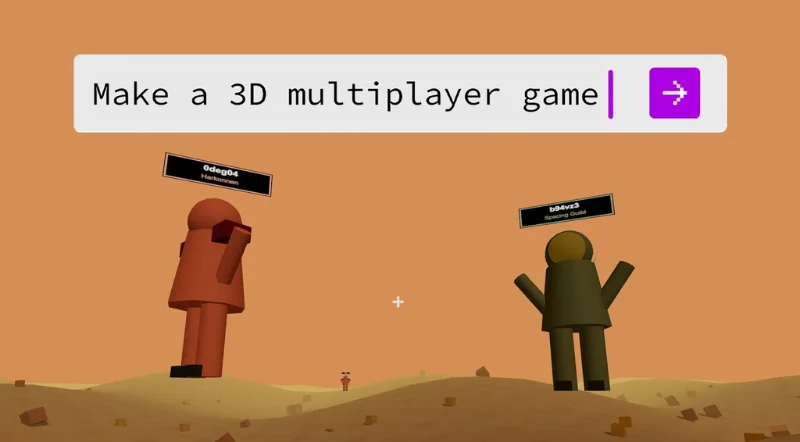Ever dreamed of creating your own 3D multiplayer game, like a Minecraft experience, but thought it would be too complicated?
Great news! Making a multiplayer game is easier than you might think, especially with beginner-friendly tools like Rosebud AI and Supabase.
In this step-by-step tutorial, we’ll walk through creating a multiplayer game from scratch using Rosebud AI, based on a real example from our livestream.
You can follow along with this guide or watch the full video below for a step-by-step walkthrough.
What You'll Need
- A Rosebud AI account (free)
- A Supabase account (free tier available)
Step 1: Start Your Rosebud Project
- Head to Rosebud AI and log in.
- Start a new project. For this example, we'll call it "Spice Collector."
Step 2: Start with the Multiplayer Template (optional but recommended)
To make things even easier, you can start from Rosebud’s Multiplayer Ready template.
Just remix it and follow the built-in multiplayer guide.
In your Rosebud chat, paste the guide snippet and say something like:
“I want to make my game multiplayer. Follow this guide.”
Rosie, the built-in AI assistant, will take it from there and create the necessary files and systems for multiplayer.
Step 3: Set Up Supabase for Multiplayer
Supabase helps you add a backend to your game.
Think of the backend as the shared memory of your game—like a spreadsheet that stores the data all players need to see, such as who’s online or what items have been collected.
Here’s how to create your backend:
- Go to Supabase, sign up or log in.
- Create a new Organization (e.g., “My Games”).
- Start a new Project (e.g., “flight-sim-db”) and choose the smallest compute size.
- Select your closest region.
- Copy and save your database password securely—just in case.
Wait a few minutes while Supabase sets everything up.
Step 4: Add Multiplayer Logic to Your Game
Back in your Rosebud project:
- Open the multiplayer guide from the Code tab (if you didn’t start from the template).
- Paste the snippet into the chat and tell Rosie:
- “I want to make this multiplayer.”
Rosie will begin transforming your single-player game into a multiplayer one by creating files like multiplayer.js.
Step 5: Connect Supabase to Your Game
Once your backend is ready, you’ll need two things from Supabase:
- Your Project URL
- Your Anon Key
You can find both in Supabase under Project Settings > API.
Back in Rosebud, say:
“I want to set up Supabase first.”
Then provide your Project URL and Anon Key. Rosie will automatically insert them into your code.
If you see placeholders like https://xyzcompany.supabase.co or anon_key_123, Rosie will replace them with your actual data.
Step 6: Finalize Multiplayer Integration
You’ll know your setup is progressing well when Rosie begins suggesting things like:
- Displaying the number of connected players
- Showing notifications when new players join
- Creating components for other player avatars (like planes!)
If you’re unsure when to insert your API keys, it’s safe to do it any time after Rosie creates the multiplayer files.
Step 7: Publish and Test Your Multiplayer Game
Ready to test it out?
- Click Publish in the top right.
- Upload a preview image and add a game description.
- Share the link with your friends—no login required!
In our livestream, we saw players flying around in real time, complete with name tags. Rosie even helped us fix things like player size and movement smoothness.
Tip: If something looks off (e.g., tiny characters or laggy movement), just describe it to Rosie in natural language:
“Players look too small.”
“Movement is choppy.”
She’ll take care of it.
Enhancing Your Multiplayer Game
In the livestream example, "Spice Collector" included fun features like:
- Picking up items ("spice")
- Player name tags
- Customizable characters (like Dune-inspired characters)
Rosebud lets you easily add these interactive elements with Rosie's guidance, making your game even more exciting.
Troubleshooting and Support
If you encounter issues:
- Double-check your Supabase URL and Anon Key.
- Ensure SQL steps run without errors (consult Rosie for troubleshooting).
And that's it! You've created a real-time multiplayer game quickly and easily.
The same steps apply whether you're creating a Minecraft-style sandbox or an entirely new gaming concept.
If you have any question, join the Rosebud AI Discord community for help, tips, or inspiration.