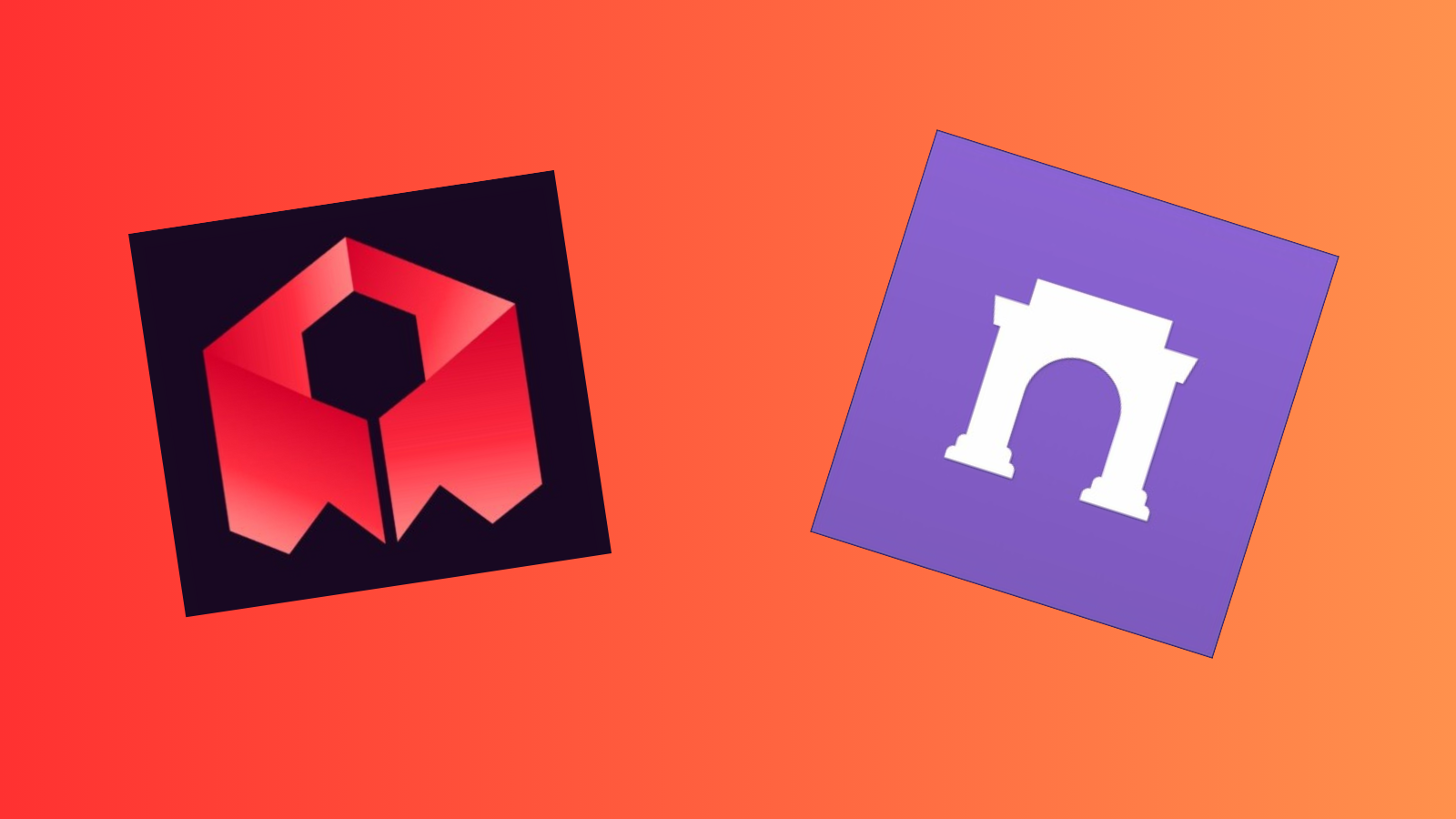Deploy Your Rosebud AI Game as a Warpcast Mini-App
A complete guide to creating your own interactive mini-app on Farcaster's Warpcast platform
Introduction
Have you created an amazing game with Rosebud AI and want to share it with the Farcaster community? This guide will walk you through transforming your vibe-coded game into a fully functional Warpcast mini-app that others can discover and play directly in their feed.
What you'll accomplish: By the end of this tutorial, you'll have a live mini-app that Farcaster users can interact with without leaving the Warpcast interface.
Time required: Approximately 15-30 minutes, depending on your familiarity with the tools involved.
Understanding the Tools
Before we begin, let's briefly explain what each platform does:
- GitHub: A code hosting platform where we'll get the starter template
- Netlify: A web hosting service that makes deployment simple and free
- Warpcast: The social app built on Farcaster where your mini-app will live
- Rosebud AI: The platform where you created your game
Prerequisites
Make sure you have accounts set up for:
- GitHub - Free account
- Netlify - Free account
- Warpcast - Your Farcaster account
- Your Rosebud AI game URL - The direct link to your published game
Step 1: Get the Starter Code
First, we need to download the template that will become your mini-app.
- Open your terminal or command prompt
- Navigate to where you want to store your project
- Run these commands:
git clone https://github.com/meghm1007/rosebud_warpcast_mini_app.git
cd rosebud_warpcast_mini_app
What this does: Downloads a pre-built template with all the necessary files for a Warpcast mini-app.
Step 2: Customize Your App
Now we'll personalize the template with your game's information.
Files to Update
You'll need to edit these four files:
index.html- The main landing pageframe.html- The interactive frame users seeapi/frame.js- Backend functionality.well-known/farcaster.json- App configuration
What to Change
Look for TODO comments in each file and replace the placeholder text with:
- Game title: Your Rosebud AI game's name
- Description: A brief, engaging description of your game
- Rosebud game URL: The direct link to your game
- Netlify URL: We'll get this in the next step
Pro tip: Use your code editor's "Find and Replace" feature (Ctrl+Shift+F on Windows/Linux, Cmd+Shift+F on Mac) to update multiple instances quickly.
Step 3: Deploy to Netlify
Netlify will host your mini-app and give you a public URL.
- Sign in to Netlify
- Click "Add new site" then "Deploy manually"
- Drag your entire project folder into the deployment area
- Wait for deployment to complete
- Copy your new site URL (it will look like
https://cheerful-unicorn-123456.netlify.app)
Important: Save this URL - you'll need it for the next step.
Step 4: Update Configuration with Live URLs
Go back to your project files and replace all instances of:
YOUR_NETLIFY_URLwith your actual Netlify URLYOUR_ROSEBUD_GAME_URLwith your Rosebud AI game link
Make sure to update these in all four files mentioned in Step 2.
Step 5: Add Images (Optional but Recommended)
Good visuals make your mini-app more appealing:
- Create an
imagesfolder in your project - Add these optimized images:
icon.png(512×512 pixels) - App iconbanner.png(1200×630 pixels) - Social media previewsplash.png(1200×1200 pixels) - Loading screen
Image tips: Use PNG format for best quality, and keep file sizes under 1MB for faster loading.
Step 6: Set Up Account Association
This step verifies that you own the domain where your app is hosted.
- Visit Warpcast's Manifest Tool
- Enter your Netlify URL
- Copy the generated account association values
- Paste them into your
.well-known/farcaster.jsonfile
Step 7: Final Deployment
Upload your updated files to Netlify:
- Drag your updated project folder to Netlify again
- Confirm the redeployment
- Wait for the new version to go live
Step 8: Test and Publish
Before going live, test your mini-app:
- Use Warpcast's Mini Apps Debug Tool
- Enter your Netlify URL to preview how it will appear
- Test all interactive elements
- Once satisfied, publish through Warpcast's developer interface
Sharing Your Mini-App
Create a cast (post) on Warpcast with your Netlify URL. Users will see an interactive preview they can engage with directly in their feed.
Pro tip: Write engaging copy that explains what your game does and why people should try it.
Troubleshooting Common Issues
Mini-App Won't Load
Solution: This is often a caching issue. Try:
- Delete the link from your cast
- Close and reopen Warpcast
- Post the link again
- Repeat if necessary
"Frame Invalid" Error
Cause: Too many tags in your Warpcast postSolution: Use 5 or fewer hashtags/mentions in your cast
Slow Netlify Upload
Solution: Delete the /assets folder before uploading if it's large and unnecessary
Incorrect URL Format
Common mistake: Adding a trailing slashCorrect format: https://your-site-name.netlify.app (no slash at the end)
Advanced Customization Options
Once your basic mini-app is working, consider these enhancements:
Visual Design
- Edit CSS in
frame.htmlto match your game's aesthetic - Customize colors, fonts, and layouts
Game Integration
- Replace the iframe with any web-compatible game or application
- Add custom loading screens or instructions
Interactive Features
- Include buttons for different game modes
- Add social sharing functionality
- Implement score tracking or leaderboards
Best Practices for Success
- Keep loading times fast - Optimize images and minimize code
- Test on mobile - Most Farcaster users browse on their phones
- Write clear descriptions - Help users understand what to expect
- Engage with players - Respond to comments and feedback on your casts
- Update regularly - Keep your game content fresh and fix any issues quickly
Getting Help
If you encounter issues not covered in this guide:
- Check the Farcaster developer documentation
- Ask questions in the Farcaster developer community
- Review Netlify's deployment troubleshooting guide
Ready to launch? Follow these steps methodically, test thoroughly, and soon you'll have your own interactive mini-app live on Warpcast. The Farcaster community is always excited to discover new games and experiences!
Happy building!